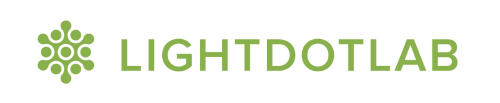What is Power BI?
So, you’re just starting out on your Power BI journey.
Perhaps you’ve been impressed by the gorgeous and interactive data visualisations you saw during your colleague’s Power BI presentation.
Perhaps, something like this?
It doesn’t require a data science degree, or any coding knowledge. In fact, if you’re currently working as a data analyst with some Excel chops, you’re ready to spin up an interactive data visualisation of your own.
What do you mean, chops?
To get started, let’s turn to a more familiar analogy: cooking. As it turns out, the data analysis and visualisation process is surprisingly similar to the cooking process:
Step 1
Step 2
Step 3
Step 1 - obtain, clean, and prepare your ingredients (data)
Step 2 - cook your dish - that is, calculate and model your data to get meaningful metrics
Step 3 - finally, present your dish (report) in an appealing manner
Where is Power BI in this?
Think of Power BI as your cooking toolkit, comprising Power Query, Power Pivot and DAX, and visualisations, for each step of the way.
Step 1: clean and prepare your ingredients (data)
80% of our data analysis work tend to be spent on preparing the data. We go about it in the unskilled ways a beginner home cook does: instead of smashing the garlic, we peel at it bit by bit; instead of batch cooking on weekends we chop the same ingredients day by day. And that doesn’t even get to the real bit of cooking.
Power BI, specifically Power Query - a function within Power BI - can help automate the steps you take to clean, prepare, reshape, and consolidate your raw data. No more manual copying and pasting the exact rows and columns into a format you know how to work with; Power Query offers a user-friendly interface to perform data cleaning tasks such as setting data types, removing trailing and leading spaces, filtering, replacing values, removing unnecessary columns, based on conditions.
What’s more, Power Query records the actions taken, so you can simply perform and apply the same workflow with a single click, every single time. New month, new data? Simply pop the file into the relevant folder - click, click, done.
Step 2: cook your dish (calculate your metrics)
The same applies to calculating metrics.
No more eyeballing the Excel sheets and manually shifting those run-on lines of VLOOKUP formula references to account for a new set of data. The other tool in the Power BI toolkit, Power Pivot, links up your data tables with a drag-and-drop. From there, it’s just learning to create measures using Power Pivot’s Data Analysis Expression (DAX) to calculate your metrics and key performance indicators, and you have a data model with relevant measures - similar to creating your own unique recipe - you can use again and again.
Step 3: present your dish (visualise your data insights)
Finally, with Power Pivot’s data model in the background, you will be able to easily create and showcase relevant visuals in meetings with various stakeholders with ever-changing questions. Power BI lets you generate dashboards that slice-and-dice data from different tables simultaneously by the different categorisations, or move up and down the data model in terms of granularity.
Try it with the interactive dashboard below:
“Can you compare it to last year’s data?” “Can you show us the trend across 5 years?” “Add this other category for comparison.” “How are the trends by region?” Done, done, done, and done.
Where to get started
It’ll be great to get all of these tricks up your sleeve, but if you’re strapped for time and resources, you can prioritise your learning according to your needs:
If your work mainly consists of
consolidating data from different files
preparing secondary data from primary raw data
checking and validating the accuracy of data on a line-by-line basis
then Power Query is likely to be most helpful for you. In our experience, some typical roles are: finance billing and expenditure managers, data system managers or administrators, and project managers.
If your work mainly involves
getting data from multiple sources or reports
consolidating and reshaping data
calculating key performance metrics
creating data visualisations
learning Power Query and Power Pivot will serve as a great foundation and make it much easier to create visualisations once you have mastered cleaning and shaping your data. If you’ve got “analyst” in your job title (financial planning analysts, business analysts, customer insight analysts), chances are you’ll benefit immensely from learning Power BI end-to-end.
Finally, if your work mainly involves
creating and sharing visualisations (charts)
creating and sharing dashboards
then double-down on telling compelling stories about the data with powerful visualisations. If you’re a manager (finance manager, sales manager, pricing manager, project manager), need to do frequent periodic reporting, and have Power BI datasets to build on, this will bring the most bang for your buck.
Resources to get started
Lightdotlab was born out of our desire to do data work faster and better. That led us to Power BI, and the more we learned, the more we were blown away. What used to take hours could be finished in minutes or seconds, with far more accuracy and flexibility than before. Instead of doing the Excel version of manual labor (ctrl c, ctrl v), we get to the actual heart of data work — actionable insights.
If you’re keen to get started with some guidance, check out our courses. Each of them has been crafted with thought and care by someone who has gone through the same challenges you’re facing.
If you prefer to explore a little more on your own, we’ve also collected 90 resources that will level up your data skills!